Overview
Additionally, you'll require AWS credentials as we've incorporated AWS Polly for text-to-speech functionality. This step is crucial to activate this feature within your application. But if you don't setup this settings then your text-to-speech feature will not activate.
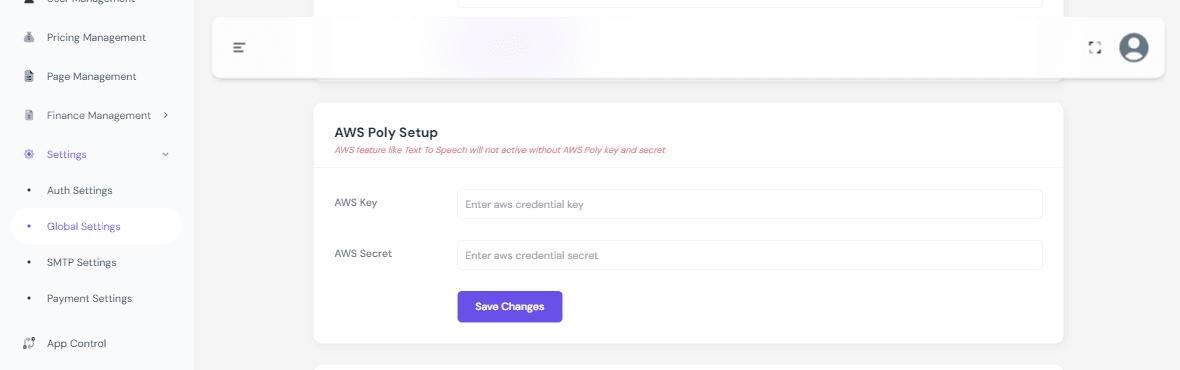
AWS Key & Secret
You need to follow some simple steps to get AWS Polly credentials. Here's how you can obtain these credentials
Sign Up and Log In: Begin by visiting the AWS platform at https://aws.amazon.com (opens in a new tab) . Create an account if you don't have one and log in.
Access Security Credentials: Once logged in, click the profile name then you will see a popup. In the popup section, you see the menu list here you have to select "Security credentials".

Create New User: Here you will find a left sidebar. Now you need to go to "Access management" > "User". Then you see the user list. From here you have to create a new user for AWS Polly service. So now click the "Create User" button.

User Name: After that, you will find an input field where you have to put the user name. Then click the "Next" button to go next step.

Permissions Setup: This spet you will see different options. But you need to interact with only 2 sections.
The first one will be "Permission options" section:
In this section, you will see three options. But you have to select "Attach policies directly" section.
The second one will be "Permission policies" section:
From this section you will find a search input field, where you just search "Polly" and then you will see "AmazonPollyFullAccess" now select this option.

Then click the "Next" button to go next step.
User Creation: From here you will see different options. But you don't need to interact with any sections. Just click the "Create user" button.

User Summary: Here you will your user have created. So click on the user name which you have created now.

Create Access Key: In this step you will see the "Summary" section. Here you will find "Create access key" button. Just click here.

Use Case Selection: From this section you have to select the "use case" of this access key. I have selected "Third-party service". Also, you need to check the confirmation. Then click the "Next" button to go next step.

Access Key Description: Here you will find an input field, where you can describe about your access key. But this is an optional field. You can skip or put a value here. Now click the "Create access key" button.

Final Step: This is the final step. Here you see that, "Access key" and "Secret access key". You just need to collect these to use the AWS key and AWS Secret in your application from global settings.

This sequence will help you acquire AWS credentials required for utilizing the AWS Polly service in your application.