Overview
In the application's authentication settings, you will find a options for signing up with Google. From this section, you can activate or deactivate this sign-up systems according to your preferences. If you decide to activate them, you will need to provide certain details such as client Id, client secret, and redirect URL. These details are essential for setting up authentication with this platforms, and you must ensure that they are provided accurately. Once you have provided this details, your users will be able to sign up and log in to your application using their Google accounts. This can help to streamline the authentication process and provide a convenient sign-up option for users who prefer to use their google accounts.
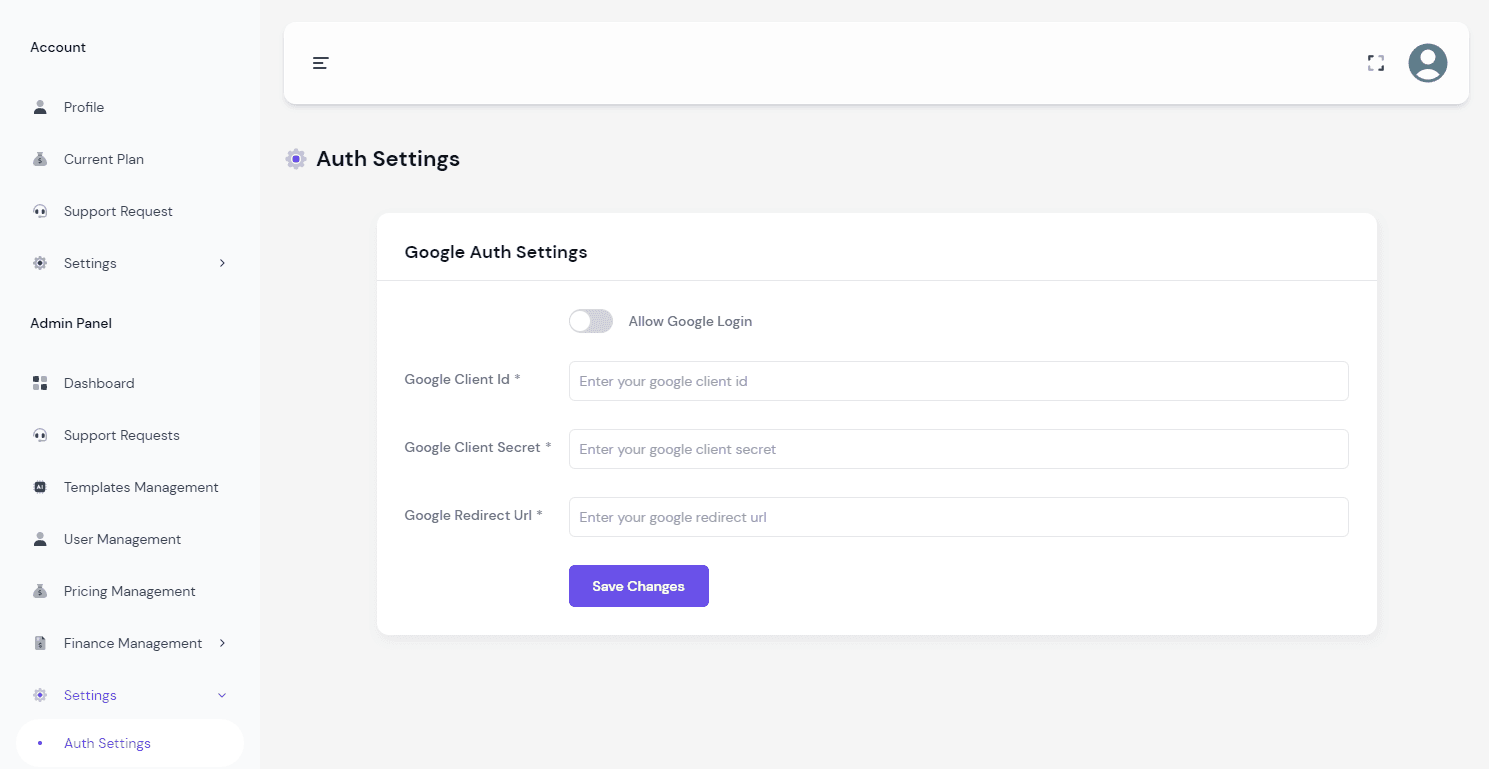
Google Auth Credential
Gmail Account Access: Log in to your Gmail account in your browser or create an account if needed.
Google Cloud Console: After logging in, navigate to the Google Cloud Console platform at https://console.cloud.google.com (opens in a new tab). On the dashboard, choose the "APIs & Services" section.
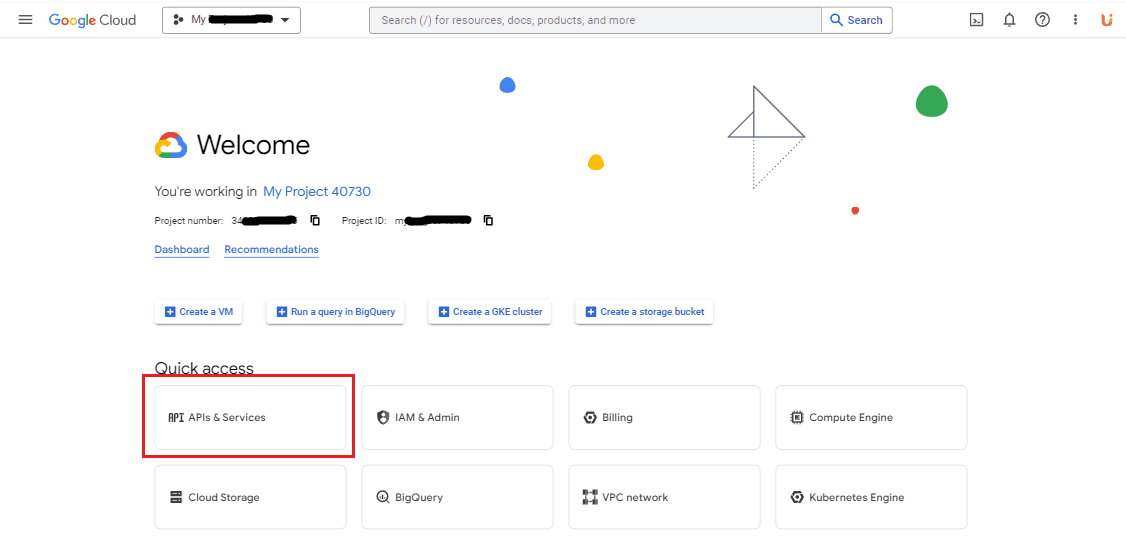
Credentials Creation: In the left sidebar, access the "Credentials" section. Click "+CREATE CREDENTIAL" to make a new credential for Google authentication. Choose "OAuth Client ID."

Application Type: After that, you will find an input field where you have to the application type. Then select the application type "Web application".
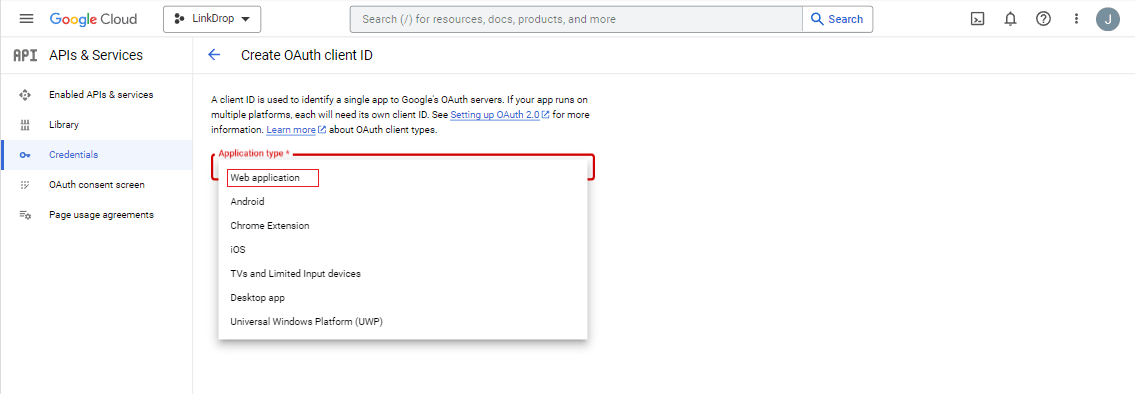
App Name: After selecting the application type, you will find an input field where you have to put the app name here.

Creating Credential: From here you will see different options. But you don't need to interact with any sections. Just click the "Create user" button.

Define Authorized Origins: Define "Authorized JavaScript Origins" by clicking "+ ADD URI." Input your app's URL, and for the redirect path, add "/auth/google/callback" to the end of your domain.
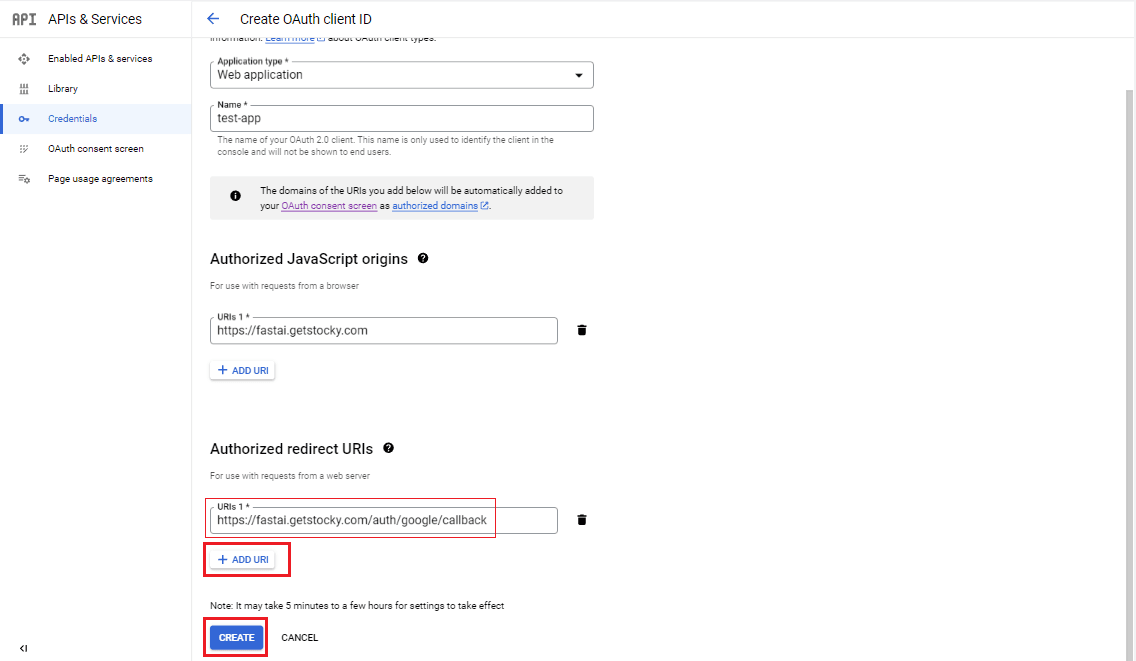
Note: For instance, "https://your_app.com/auth/google/callback." Copy this redirect path as it will be your "Google Redirect URL" for "Google Auth Settings."
Finalization: In the last step, you'll find the "Client ID" and "Client Secret." Collect these credentials to utilize the "Google Client ID" and "Google Client Secret" within your application's "Google Auth Settings."
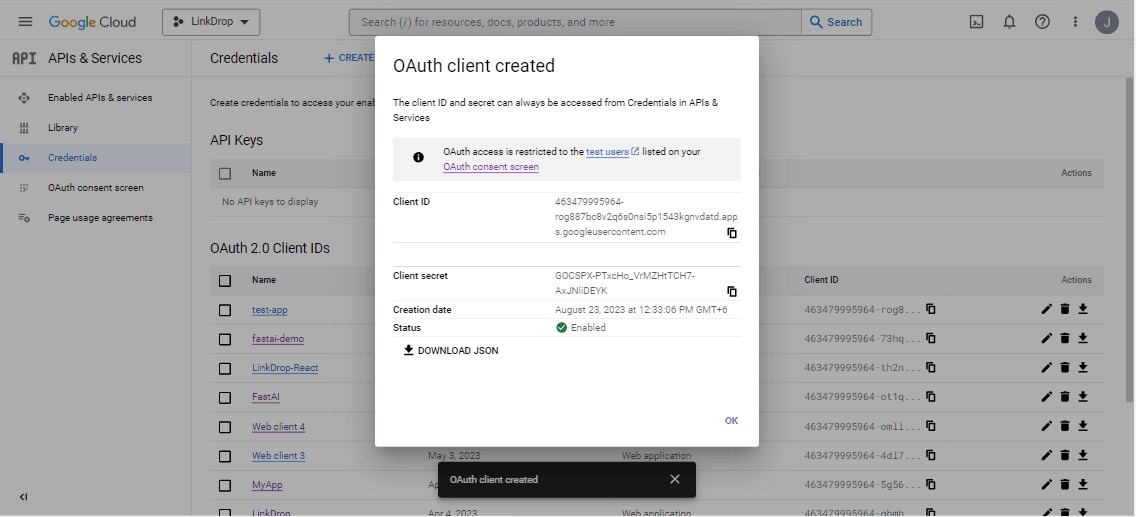
This streamlined process will help you acquire the necessary Google credentials for implementing Google authentication in your application.